9 Set up any Group Discussions
Please wait to associate discussions with groups until after the drop/add period ends each semester and your class enrollment has stabilized.
Once drop/add ends, follow these steps to set the discussion board topics so that only members of a certain group can access that discussion board:
- Click on Discussions in the left menu.
- Click the Discussion that you wish to edit.
- Click Edit in the top right hand corner.
- Scroll down to Group Discussion and check the box that reads “This is a Group Discussion.”
- Fill in the group permissions you wish to enable (self-sign up) and either select the group set (if already created), or specify whether you will create the groups manually or have Canvas split them up equally.
Repeat this process until all of the topics are linked to the correct group.
Further Considerations on Discussions and Groups
Although Canvas allows students the option of unsubscribing within their groups, students must remain subscribed to the discussion posts that they are posting and replying to. It is worth underscoring to your students the importance that they must remain subscribed to view their post in the gradebook and to allow group members to interact and reply. When students hit “Reply” the “Subscribe” button should be GREEN (see below).
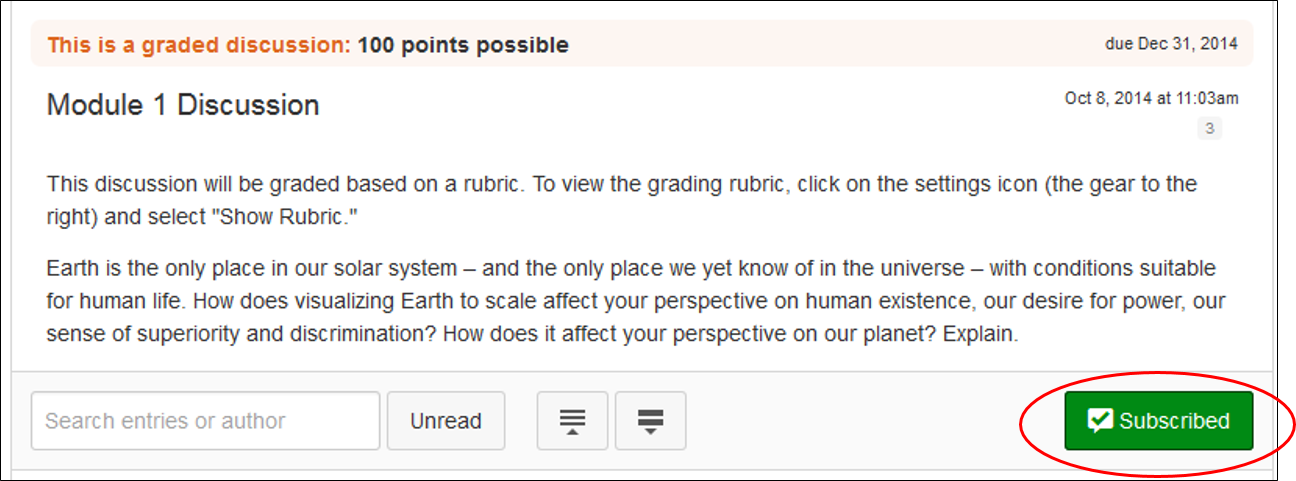
If students would like to change the notification settings for discussion posts (such as when they receive an e-mail notifying them when someone has replied to a post), they should go to Settings at the top upper right (next to their name) then in the left-hand menu select “Notifications.” The “Discussion Post” setting is where they can change their notification frequency for posts that they are subscribed to.

If you have further questions about creating group discussions, you can read about it here: How do I set up a group discussion in a course?
