7 Updating Due Dates and Syllabus
When you imported your content you had Canvas update due dates for all assignments to reflect the new semester.
Once the dates in the new course are adjusted, it is good practice to spot check the assignments, modules, discussions, quizzes, etc. to make sure they are correct. Be sure to update any dates and holidays in your syllabus document along with any changes to course information on expectations, goals, content, etc., and save it as a .pdf document. When replacing the old syllabus with a new one be sure that the file name is the same as the existing file. Replace the existing file of that name in the “Files” tab on the left hand side of the menu bar—file name and location may vary from course to course.
To replace the existing file:
- Click on the Files tab in the menu to the left.
- Navigate to the appropriate folder.
- Click the +Upload link in the top right hand corner.
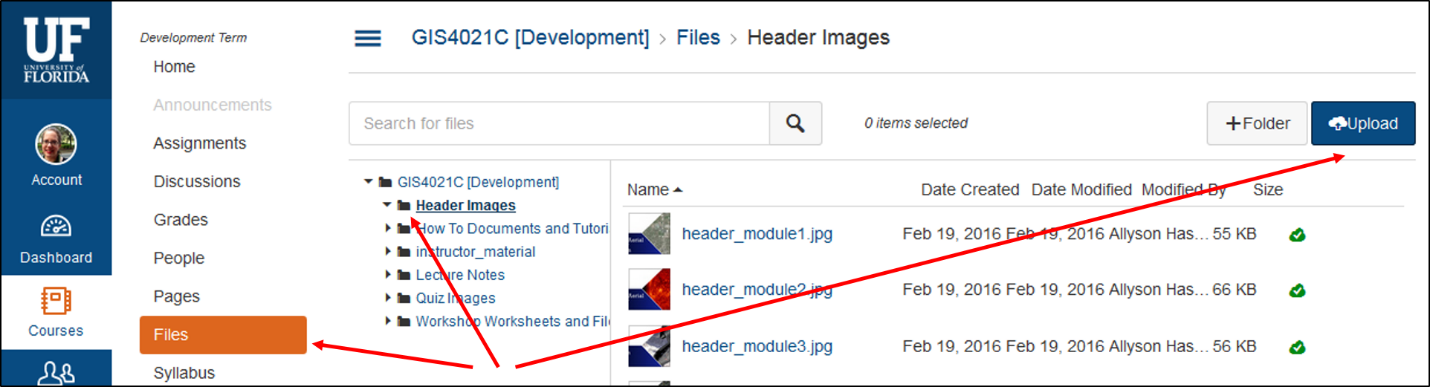
- Navigate to the file location on your computer.
- Click Open and the file will begin to upload to your course files.
As long as your new file has the same name, Canvas will ask you if you want to overwrite the old file. Choose “Overwrite,” and the file will be replaced and every link to that document will automatically point to the new document.
