17 Check that all Items are Published
Before you publish your course, check that all assignments, content pages, modules, quizzes, and discussions you want students to be able to view are showing as Published.
If an item is not published, it will not be visible to students even after you publish the overall course.
To check whether an item is published, look for the little circle next to the item. Grey means unpublished, Green means published.
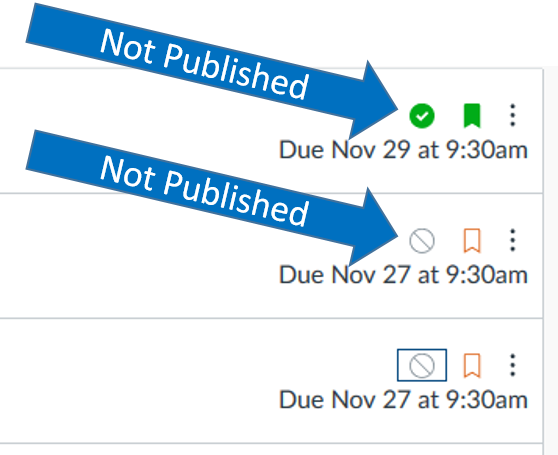
Here is an example:
- Click on Discussions in the left hand navigation.
- Find the Discussion you want to publish.
- Click on the grey circle with line through it to the right to publish the discussion.
