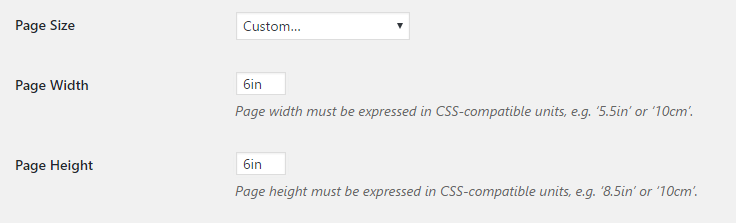57 Custom Page Size (PDF)
With Pressbooks you can choose from a set of standard page-sizes for your PDF outputs. You may also want a custom page size. This chapter shows you:
- How to select a standard PDF page size
- How to specify a custom page size
How to Select a Standard PDF Page Size
To select your PDF page size (or trim size), follow the following steps:
- Go to LEFT MENU >> APPEARANCE >> THEME OPTIONS.
- Select PDF Options.
- Select Page Size from the dropdown menu.
- Save.
Pressbooks exports PDFs in:
- Digest (5.5×8.5in)
- US Trade (6x9in)
- US Letter (8.5x11in)
- Custom (8.5×9.25in)
- Duodecimo (5×7.75in)
- Pocket (4.25x7in)
- A4 (21 cm x 29.7cm)
- A5 (14.8cmx21cm)
- 5x8in
How to Specify a Custom Page Size
In order to specify a custom page size, simply select the “Custom…” option at the very bottom of the dropdown menu. Once you have done this, you will see two fields appear below it.
Here, you can enter any width and height that will become the dimensions of your page. There are two things to be aware of here:
- You must enter a value in either cm or in.
- While there is technically no minimum or maximum setting, you should be aware of your printer’s specifications before selecting your size (if you plan on printing).