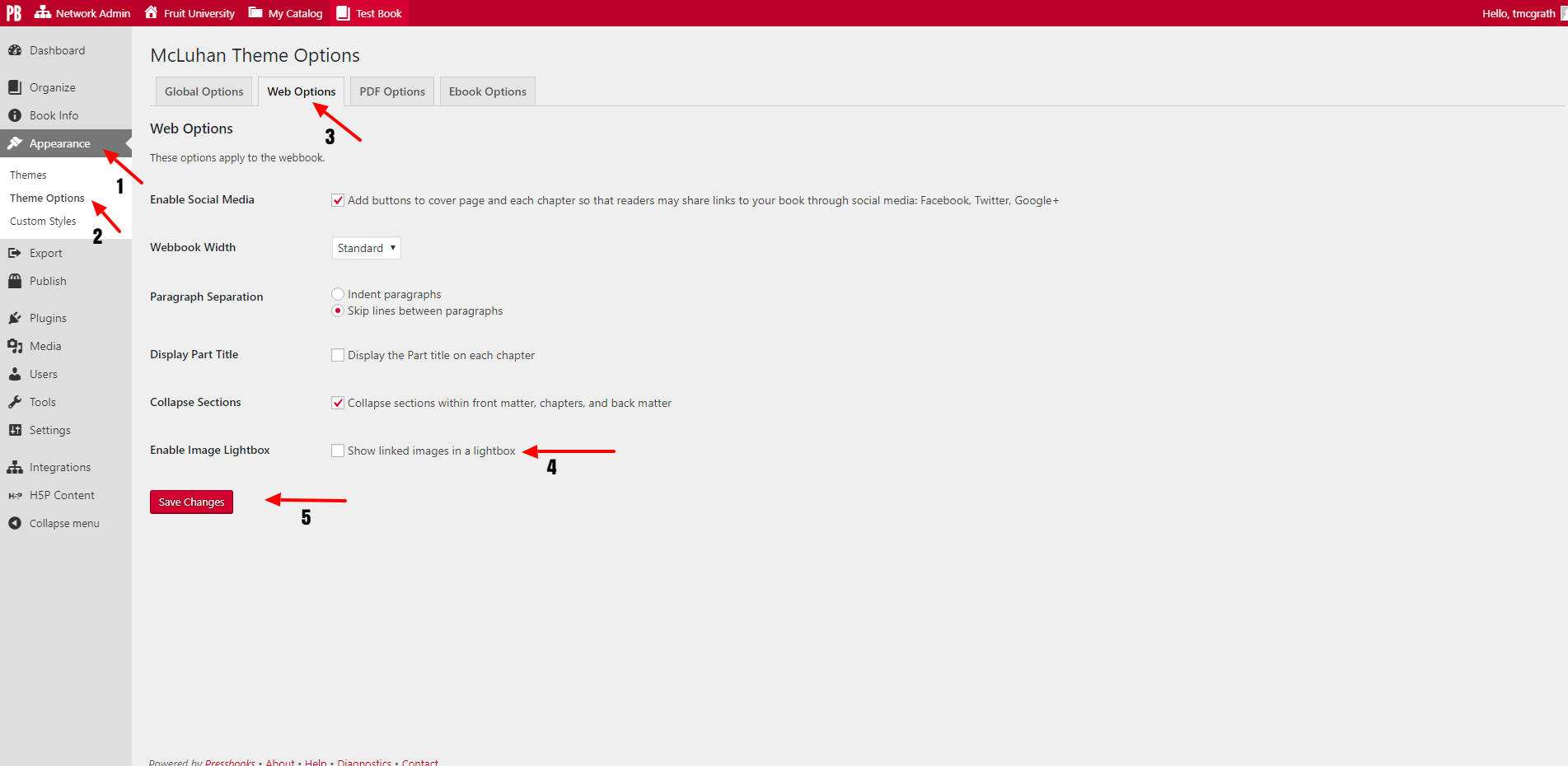69 Enabling and Using Lightboxes for Images
Using Lightbox, you can set the linked images in your webbook to open within a chapter webpage as a pop-up.
To enable this setting from your book’s dashboard:
- Click Appearance
- Click Theme Options
- Click Web Options
- Check the box next to Enable Image Lightbox
- Click Save
When Lightbox is enabled, all images linked from your book will open in a lightbox. This applies to thumbnail images linking to larger versions of themselves, as well as text hyperlinks linking to images.
Click here for instructions on creating thumbnail images that link to larger images, or here for instructions on how to create text hyperlinks that link to images.