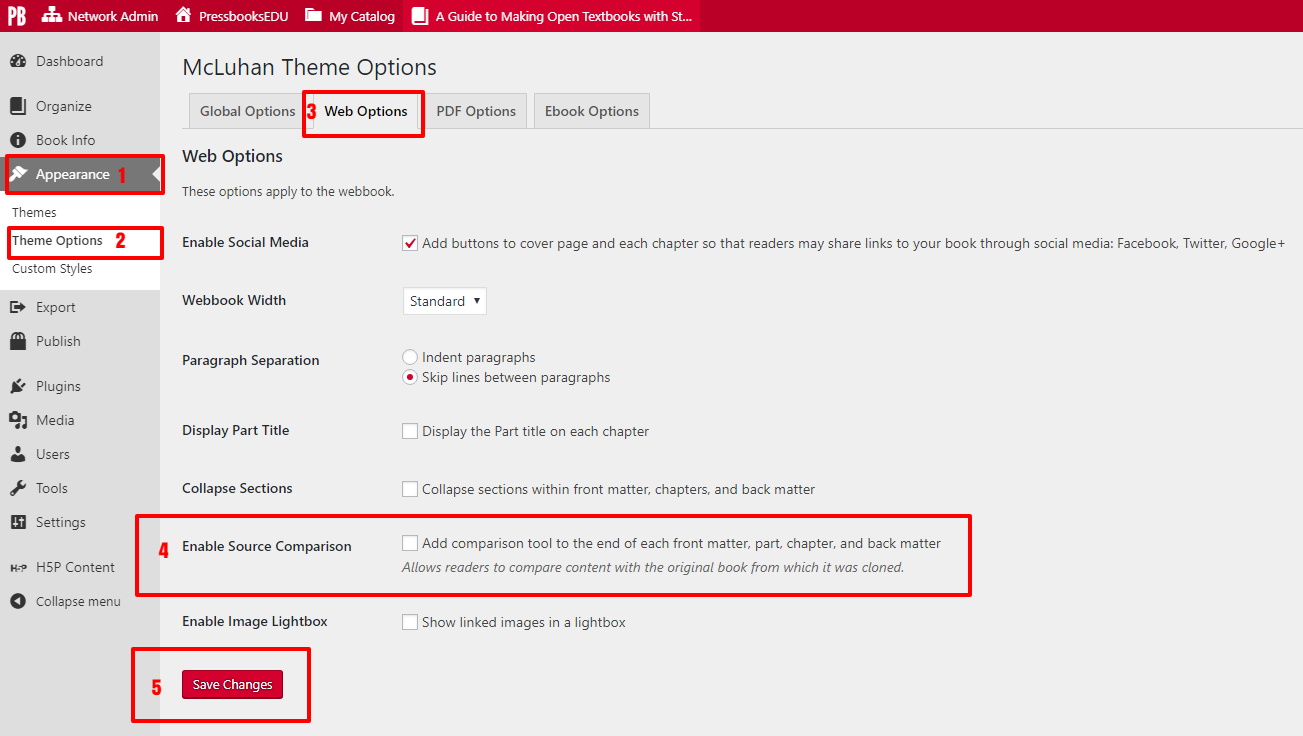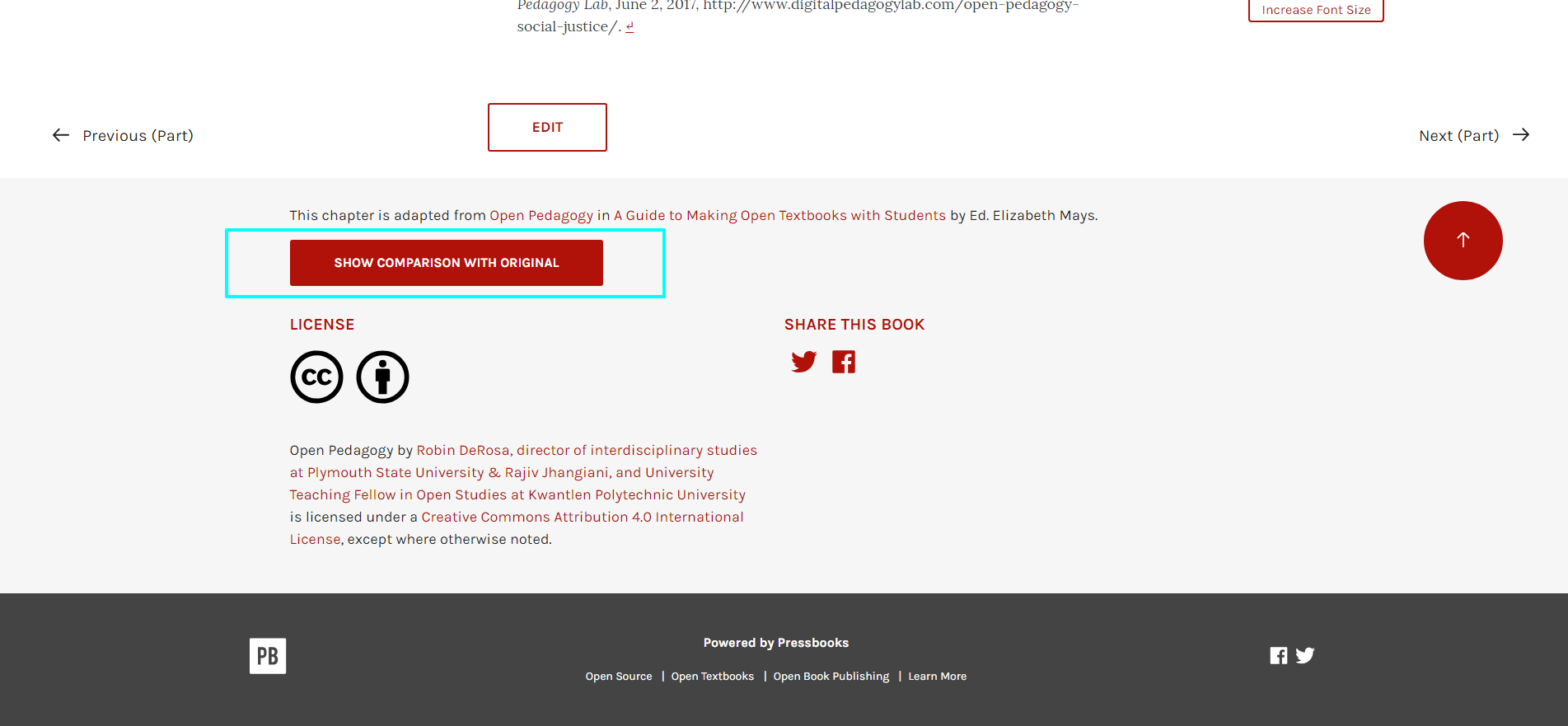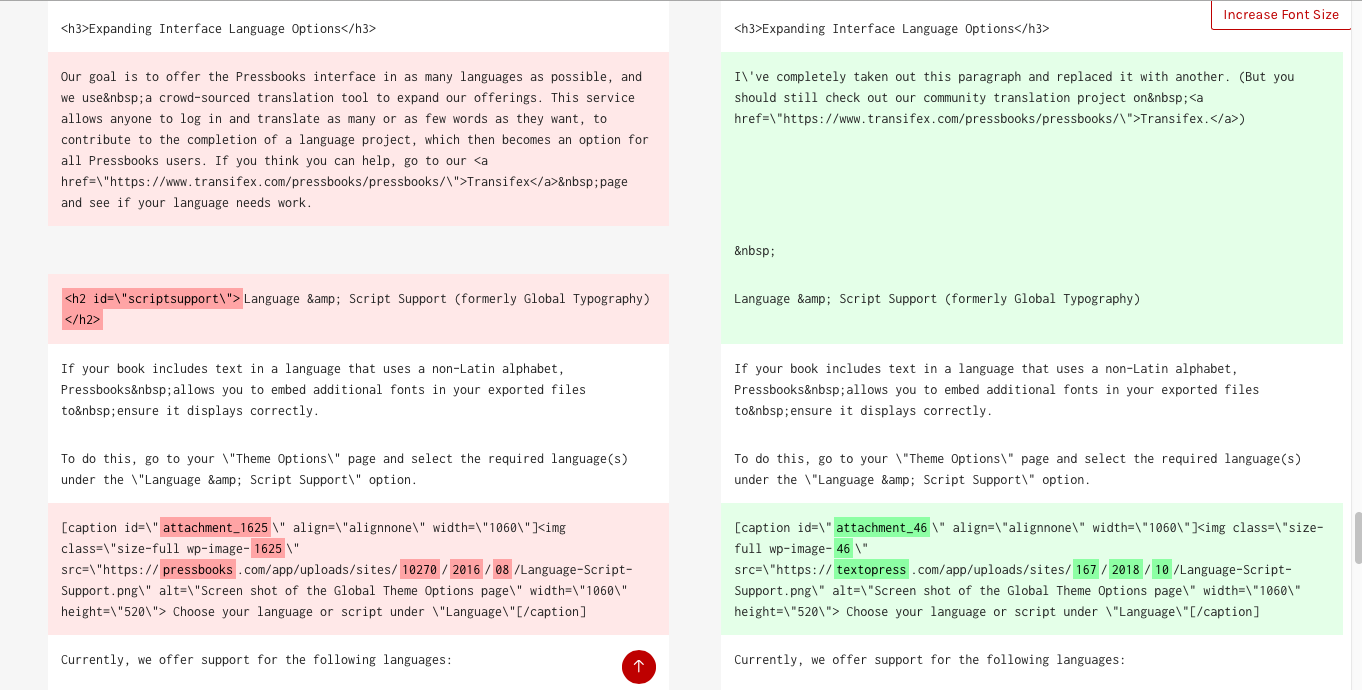83 Source Comparison for Cloned Books
Users on PressbooksEDU networks can enable source comparison on cloned books so that readers can view the difference between the source book and the cloned book. This is a useful tool for researchers, faculty, and others who want to see the modifications that have made to a book across its iterations. This feature was made with open education users in mind.
Enable Source Comparison on a Webbook
The source comparison tool must be enabled on the book level. A book must have been cloned from another openly licensed Pressbooks webbook in order for this feature to be available. To enable source comparison on your cloned book, follow these steps:
- Click on Appearance
- Click on Theme Options
- Select the Web Options tab at the top of the page
- Scroll down to Enable Source Comparison and click the box next to “Add comparison tool to the end of each front matter, part, chapter, and back matter”
- Click Save Changes
The Comparison Tool on Your Webbook
After you’ve enabled source comparison on your cloned book using the instructions above, you can view the comparison tool on any chapter of your webbook.
The SHOW COMPARISON WITH ORIGINAL button will be at the bottom of every chapter webpage. It is preceded by the statement, “This chapter is adapted from [Book Part] in [Book Title] by [Book Author].”
Readers can click the button to view the source comparison. The text will then appear above the footer of the webbook chapter and display in HTML form. The source book text appears on the left and the clone book text appears on the right. Any differences are highlighted; modified sections are set in red in the source text and green in the cloned text. Additionally, deleted text will appear in a bolder red in the source book and added text in bolder green.
The source comparison will show differences in markup as well as differences in front-facing content. For example, if the source book had headings tagged as Heading 1, but the new book had chosen to retag those headings as Heading 2s, this change will be evident in the source comparison.
Readers can see the number of additions and deletions at the top of the source comparison section, then scroll down to see where changes appear.
Click the SHOW COMPARISON WITH ORIGINAL button again to minimize the source comparison textbox.
For more information on book cloning on your PressbooksEDU network, check out the Book Cloning chapter.