10 Go Digital! Interactive Learning Logs Using Google Slides
Dr. Lindsey Chapman
Course: Core Teaching Strategies (EEX 3257), Practicum Seminar (EDG 4930)
Description
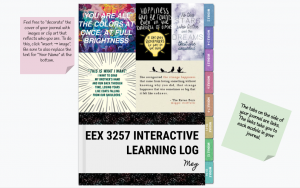 This activity utilizes the Google Slides platform as a central space where students can create, write and make meaning. Easily adaptable in design and purpose, students submit entries into their interactive learning log at designated points in the course. Students are expected to interact with the instructor through the comment feature to respond to specific feedback, ask questions, and seek clarifications.
This activity utilizes the Google Slides platform as a central space where students can create, write and make meaning. Easily adaptable in design and purpose, students submit entries into their interactive learning log at designated points in the course. Students are expected to interact with the instructor through the comment feature to respond to specific feedback, ask questions, and seek clarifications.
Because these learning logs are housed in Google Slides, these interactions–together with the students’ submissions–are a living document reflective of the students’ learning and thinking across the semester. Unlike a traditional notebook, students are able to include a wide array of media directly into their learning logs. This activity has been used to house students’ reading responses and reflections (EEX 3257: Core Teaching Strategies) as well as to guide and support the implementation of an inquiry cycle within the context of an elementary school practicum experience (EDG 4930: Practicum Seminar).
Assignment Goals/Outcomes
The purpose of this activity is two-fold. For one thing, it provides an interactive space for students to make meaning of course content that can be easily adapted to serve a multitude of goals. By the end of the semester, the learning log serves as an artifact of learning and the progression of thought that occurred over the course of the semester. Additionally, in the context of pre-service teacher preparation, this activity builds familiarity and fluency with technology tools that can be utilized with students in elementary school classrooms. This activity serves as a model for pre-service teachers of how to utilize tech tools to support learning and digital literacy among their K-6 students.
Assignment Setup (Instructor)
To set up this activity, you need to create (or adapt) a master template of the journal in Google Slides. When copying the link for students, ensure that each student makes a copy of the template for use throughout the semester. Students need to adjust the sharing settings on the document to enable you to both view and comment on their document. I recommend asking students to personalize the journals with images, photos, etc.
In setting up the master template, it’s particularly helpful to include internal links within the journal so that students can easily navigate between sections. These sections can be customized to the context of course. For example, you might consider distinct sections by module/topical area. In EDG4930, the learning log is organized by stage of the inquiry cycle. you might also consider embedding resources within the learning log (e.g., videos, links to useful articles, or websites) as appropriate for the context of the course and purpose of the learning log.
Student Instructions
Once provided with a copy of the learning log template, students need to use their UF-affiliated Google account to make a copy that they will update throughout the semester. They need to adjust the sharing settings on the document to enable the instructor to both view and comment on their document.
Grading (Instructor/TA)
Students use the Website URL option within Canvas to submit their journals for review. This allows instructors to add comments directly onto the journal while still in the Canvas SpeedGrader. As a result, comments are cumulative in the journal over the semester as opposed to being housed solely in Canvas. This allows for instructors to easily review previous comments/feedback by scrolling through the journal with each new submission as needed.
Tips and Suggestions for Instructors
A number of free digital journal templates are available on the web that can be adapted to meet different needs/contexts. Using a template helps reduce the amount of preparation time for instructors. I recommend checking out slidesmania.com.
There are also tutorials available via YouTube to support students who may be unfamiliar with navigating Google Slides (e.g., creating new pages, embedding media). Providing these types of resources along with “how-to” instructions (e.g., to duplicate a page, right-click and select “duplicate”) within the journal and on Canvas helped support students in using this platform without requiring too much additional preparation from the instructor.
At the end of the semester, you can request that students download their completed learning log from Google Slides as a .pdf or .ppt file as a final submission to Canvas. Be sure to ask that students not resolve comments during the semester so that these exchanges are preserved at the end of the semester.
Keywords: google slides, reflection, self-assessment, digital literacy, journal
