Instructional Planning
3 Communicate with Your Students
Jennifer Smith
Whether you are teaching online or face-to-face, communication is one area that can cause frustration for both students and teachers. Students want concise information about what is expected of them at the specific time they need it. Faculty need a time-efficient way to get this information to students in a way that students will understand. In today’s digital world, we have multiple channels for communication. But the truth is, with so many options, it is difficult to be sure we are choosing the best way to send our messages.
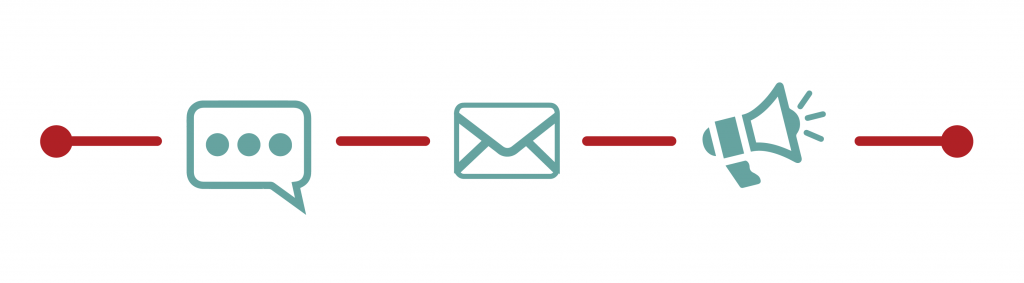
Assignment Expectations | Communication Plan | Communication Tools | References
Assignment Expectations
It can be a mistake to think that because you cover the assignment instructions in class, students clearly understand:
- The purpose of the activity
- Precisely what they are to do
- How to earn a good grade
Tips for Assignment Instructions
- Provide written instructions in addition to talking through them in class or on video
- Include a checklist of the submission requirements
- If using Canvas, make instructions easy to find by making them available on the assignment submission page
- If the instructions are too long, put them on a separate document and link to it
- This makes it easy to update
- You can also link to it from multiple places
- Provide a grading rubric or guidelines
- Keep text short and language simple
Communication Plan
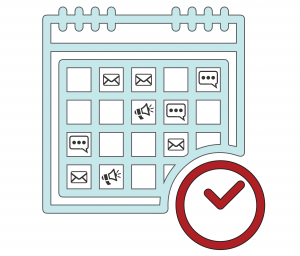 It’s a good idea to create a general communication plan before the semester begins. Identify the weekly course activities and assignments and then determine what messages are needed to support them. You can draft messages and choose the appropriate communication method. By planning out your messaging in advance, you can set Canvas Announcements to deliver some of your communication automatically. This means one less thing for you to worry about during the term!
It’s a good idea to create a general communication plan before the semester begins. Identify the weekly course activities and assignments and then determine what messages are needed to support them. You can draft messages and choose the appropriate communication method. By planning out your messaging in advance, you can set Canvas Announcements to deliver some of your communication automatically. This means one less thing for you to worry about during the term!
UF’s Center for Teaching Excellence has created a “Sample Teaching & Communication Checklist” that University of Florida faculty can import into a Canvas course and adapt to meet teaching and needs. Here’s how to import it into your Canvas course (you must have the teacher or facilitator role to do this):
- Open your Canvas course site and go to the “Home” page
- Click on the “Import from Commons” button in the upper right corner
- Enter “CTE Sample Teaching Checklist” into the search window
- Click on the module name to preview the content
- Click on the “Import/Download”
- Select the course into which you wish to import the module
- Choose “Import into Course” from the bottom of the list
The module will appear in your Canvas course site. Edit the information as you desire. These pages can be useful information for your TAs. Keep these pages unpublished so that students will not see them and drag them to your own modules so that you will have them for reference each week.
Communication Tools
ONE.UF Listserv
You may find that it is not practical to reach your students through Canvas announcements or email. ONE.UF includes a teaching schedule with class date, time and location; ability to view and download class rolls; and access to the grades system in Student Admin.
- PDF instruction guide
- Step-by-step system simulation
References
- Betts, K. (2009). Lost in translation: Importance of effective communication in online Education.
- Dixson, M. D. (2010). Creating effective student engagement in online courses: What do students find engaging? Journal of the Scholarship of Teaching and Learning, 10(2), 1-13.

