Technology for Teaching & Learning
16 Overview of Tech Tools for Teaching
Lauren Weisberg and Dr. Jennifer Parker
Technology has the potential to support student learning in both asynchronous and in-person academic settings. Instructors now have the ability to utilize a plethora of technology tools that are available online for free. Think of a “tech tool” as any digital technology facilitated with a computer or mobile device that supports student learning. Using tech tools in your instruction can provide numerous benefits, such as:
- Increased student engagement
- Authentic learning opportunities
- Increased collaboration (among peers, and between students and their instructors)
- Real-time assessment data
- Active student participation
Which tech tools are ideal for your curriculum? This chapter provides guidelines for evaluating the strengths and weaknesses of tech tools and recommends specific tools that can be easily incorporated across curricular areas to support student learning.
Should I Use That Tool?
Before using a tech tool with your students, it’s best to consider whether or not it will meet their needs. These tools can be evaluated for their appropriateness using the following methods: Tool Evaluation Rubric, SAMR Model, Triple E Framework, and/or the Technology Categories for Purposeful Instruction. With several frameworks to assess educational technology in teaching and learning, this section will share frameworks for assessing tools, lesson integration, and purposeful selection.
Evaluation Rubric
The criteria in this rubric can be used to evaluate a tech tool’s strengths and weaknesses. The rubric does not identify a specific threshold that tools must meet in order to be acceptable for use but is rather intended to aid instructors in making well-informed decisions.
Rubric for eLearning Tool Evaluation
| Criteria | Works Well | Serious Concerns |
|---|---|---|
| Functionality | •Can accommodate any class size, and ideally form subgroups • Has user-friendly interface •Has a robust support platform (or campus support can help) •Communication allowed through different channels (audio, visual, textual) |
•Restrictive to a limited number of users •Interface is cumbersome, unintuitive, rigid, and inflexible •No tech help or documentation available •Restrictive in terms of communication channels employed |
| Accessibility | •Meets accessibility guidelines •Addresses the needs of diverse users and various capabilities •Does not require what is beyond typically available to students and instructors (comp. w/mic, Internet…) •Can be used for free |
•Fails to meet guidelines, or has no compliance information •Restrictive in meeting the diversity of needs reflective in the student body •Proper use requires equipment investment •Requires a fee or subscription |
| Technical Features | •Can be embedded or fully integrated with the LMS (i.e., accessible via Canvas) •Can be used with any standard, up-to-date system •Works within any Internet browser (i.e., Chrome, Firefox, Edge, etc.) •No software downloads necessary |
•Can only be accessed through an external hyperlink •Can only be used on one type of system (i.e., iPhone vs. Android) •Doesn’t work in every browser •Requires browser extension or other software download |
| Mobile Design | •Can be accessed with any mobile device; can be easily viewed on a smaller screen •Little to no functional difference between mobile and desktop versions •Offers an offline mode |
•Access is limited or absent on a mobile device, or is not properly formatted for the smaller size •Mobile app functions poorly, and core features are unreliable •Cannot be used in any capacity offline |
| Privacy and Data Protection | •Doesn’t require the creation of an external account or login •Users maintain ownership and copyright of their intellectual property/data •Can save, archive, or import/export content |
•Must provide personal information to a third party to create an account •Users forfeit ownership and copyright of data; data is shared publicly •Cannot save, archive, or import/export content |
| Social Presence | •Easy-to-use features improve an instructor’s ability to be present via active management, monitoring, engagement, and feedback •Easily customizable to suit classroom context and learning outcomes •Instructor can monitor learners’ performance on a variety of measures |
•Has not been designed to support an instructor’s ability to be present with learners •Cannot be customized •Does not support the collection of learning analytics |
| Cognitive Presence | •Enhances engagement in targeted tasks that were once overly complex or inconceivable through other means •Easily facilitates the exercising of higher order thinking skills •Learners can regularly receive formative feedback (i.e., tracking their performance) |
•Acts as a direct substitute with no functional change to engagement in targeted tasks •Does not engage learners in higher order thinking •No opportunities for formative feedback |
This adapted version of “Rubric for eLearning Tool Evaluation” by Lauren M. Anstey & Gavan P.L. Watson is licensed under CC BY-NC-SA 4.0.
Implementation Models
SAMR Model
How will you use the technology in the lesson? The SAMR Model was created by Dr. Ruben Puentedura to assess how technology is used in instruction. “SAMR” stands for Substitution, Augmentation, Modification, and Redefinition. The model is intended to be viewed as a spectrum: On the “Enhancement” end, technology can be used as a replacement for traditional tools (e.g., writing a term paper with a word processing program instead of paper and pencil), while on the “Transformation” end, technology can enable educational experiences that are otherwise inconceivable (e.g., sharing digital content you’ve created on a blog or social media for public consumption). While it is certainly appropriate, and at times necessary, to “Enhance” your instruction with technology, consider how you might instead “Transform” your students’ learning with technology.
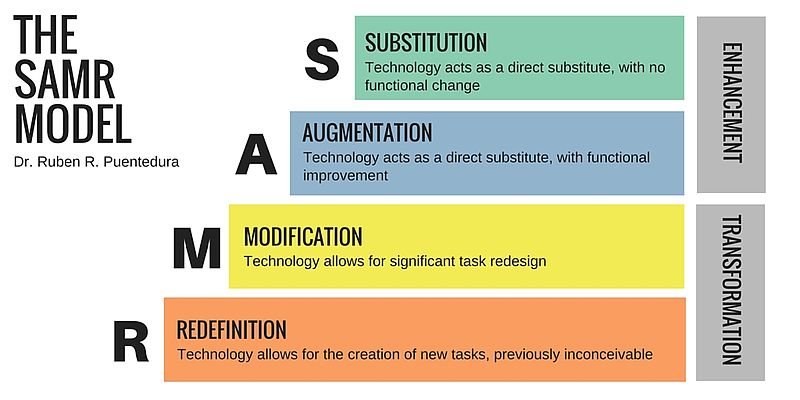
For a more detailed explanation of the SAMR model, visit this article from Schoology: SAMR Model: A Practical Guide for K-12 Classroom Technology Integration.
TPACK
To keep the focus on content, explore the TPACK Model. Created by Michigan State University professors Punya Mishra and Matthew J. Koehler, there are three areas:
- Pedagogical Content Knowledge (PCK) — understanding the best practices for teaching specific content to your specific students.
- Technological Content Knowledge (TCK) — knowing how the digital tools available to you can enhance or transform the content, how it’s delivered to students, and how your students can interact with it.
- Technological Pedagogical Knowledge (TPK) — understanding how to use your digital tools as a vehicle to the learning outcomes and experiences you want.
You can view the video TPACK in 2 minutes for a quick overview.
"TPACK ... attempts to capture some of the essential qualities of knowledge required by teachers for technology integration in their teaching, while addressing the complex, multifaceted and situated nature of teacher knowledge. At the heart of the TPACK framework, is the complex interplay of three primary forms of knowledge: Content (CK), Pedagogy (PK), and Technology (TK)." Source: Punya Mishra's' Web, April 7, 2014.
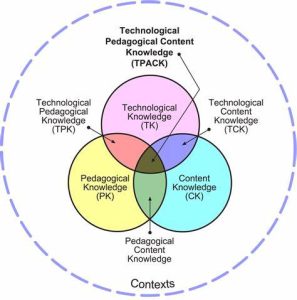
Triple E Framework
Technology should be integrated to engage, enhance, or extend the learning - rather than entertain the participants. In "Learning First, Technology Second" (Kolb, 2017) educators are asked, "Are you using technology for technology's sake?". Instead, consider the impact of the use of technology and how it can improve teaching and learning. The Triple E framework was designed to support educators in their analysis of technology within lessons and activities. Explore the rubric to find out more about how to assess your integration of technology for engagement in the learning, enhancement of the learning goals, and extensions of the learning to authentic, real-life experiences.
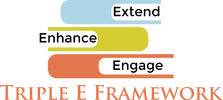
Technology Categories for Purposeful Instruction (TCPI)
Are you being intentional and purposeful in your selection of tools and resources to meet your end-goal? Explore the nine Technology Categories for Purposeful Instruction from "Making the Move with EdTech: 10 Strategies to Scale Up Your In-Person, Hybrid, and Remote Teaching" (Hicks, Parker, Grunow, 2023). The TCPI Categories ask educators to be intentional in their search, selection, and use of technology.
Focus on the purpose of the technology, then choose tools that support your end-goal:
- COMMUNICATION: The digital resources used to convey messages across time and space either synchronously or asynchronously.
- COLLABORATION: The digital workspaces that allow for the shared ownership of digital content, documents, or files for the purpose of peer feedback, ongoing projects, or group work.
- COLLECTION & ANALYSIS: The digital resources that enable the curation of process, perception, progress monitoring, and demographic data.
- VISUAL LEARNING: The digital resources used to create a mental picture, characterization, drawing, mind map, graphic image, or visual representation of your information.
- EXTENDED LEARNING: The digital resources used to expand learning spaces beyond the school day to provide homework, practice, and interactive learning experiences. These resources are meant to improve student knowledge, understanding, and proficiency.
- GATHERING AND SYNTHESIZING: The digital resources used to curate, critically analyze, manipulate, and construct knowledge in meaningful ways including summarizing and note-taking, design or computational thinking.
- ENHANCING THE ENVIRONMENT: The digital resources used to embrace learner variability, such as assistive technology, as well as lesson elements to support Universal Design for Learning.
- AUDIO AND VIDEO: The digital resources used to provide sound and visual experiences through multiple means of representation.
- FACILITATION: The digital resources that empower teaching and learning by improving classroom management, productivity, and the facilitation of learning.
Explore the examples of how you can be purposeful in your teaching with technology.
Tech Tool Suggestions
Before using a digital tool in your course, check the UF approved tools list or complete a risk assessment. For more information, visit Software Licensing Services and review the approved software listings. If you are not collecting, storing, transmitting, or processing restricted data, a review by Integrated Risk Management is not required and you can utilize a resource found on the Fast Path Solutions List.
The tools below are examples of approved tools that can engage students in active learning experiences in both synchronous face-to-face and online settings and online asynchronous settings. Each tool exhibits the strengths outlined in the technology implementation models and has the potential to transform instruction. These tools’ ease of use and free access has made them popular options for instructors across disciplines and technology comfort levels. If you consider yourself a novice when it comes to teaching with technology, start small by choosing just one of these tools to explore and integrate into your instruction.
 For more ideas about free digital tools to engage in digital age teaching and learning, visit the 21things4educators.net and Pick a Thing like presentations, assessment, interactive learning, and audio and visual learning. Learn about the educational technology topic (Define), locate resources for teaching and learning (Connect), and explore options for integrating into your professional practice (Apply).
For more ideas about free digital tools to engage in digital age teaching and learning, visit the 21things4educators.net and Pick a Thing like presentations, assessment, interactive learning, and audio and visual learning. Learn about the educational technology topic (Define), locate resources for teaching and learning (Connect), and explore options for integrating into your professional practice (Apply).
Interactive Assessment
Poll Everywhere
Capture student feedback instantly during instruction with a variety of poll styles. When students respond to a question via their mobile devices or computers, their results appear in live time.
If you wish to provide points for in-class questions, iClicker is now available at no cost to UF students. It can be set up to sync points with Canvas.
Kahoot!
Engage students in active assessment by using this game-based learning platform. Instructors can create, share, and play learning games (like trivia quizzes) with the class in real-time. Students can play as themselves or anonymous avatars and can view their progress after each question.
Suite Tools for Creative and Innovative Digital Artifacts
Canva
Instead of that extra term paper, have your students create a poster or infographic. Students will be pleasantly surprised by how easy it is to create professional-looking content and will look forward to sharing their creations with others.
Adobe Express (formerly Adobe Spark)
This easy-to-use creation and editing tool makes it easy to make short videos, web pages, and social graphics on any subject. Use it as a mobile-friendly, free alternative to Adobe Create Suite.
The sky is the limit!
Note: Sway is Microsoft's version of Express, and is one of the tools available through UF's Office 365 licensing.
While these tools provide a solid starting point for integrating technology into your instruction, there are many more out there to explore! As technology continues to evolve, a quick Google search can generate updated lists (like this one) of the most popular and recommended tech tools for the classroom. Although many of these resources promote tools for K-12 classrooms, most are also appropriate for higher ed classrooms.

