Online Teaching and Learning
28 Synchronous vs. Asynchronous Class Sessions
Jennifer Smith
If you are working to shift a course you have taught face-to-face to online, you may be wondering whether synchronous lectures and activities are better than asynchronous. As is often the case, the answer will depend upon the needs of your course and students.
Synchronous | Asynchronous | Video Production Services | References
Synchronous
Re-creating your face-to-face lectures and activities using Zoom or similar webinar platform can help foster human connections. Synchronous sessions support these course elements: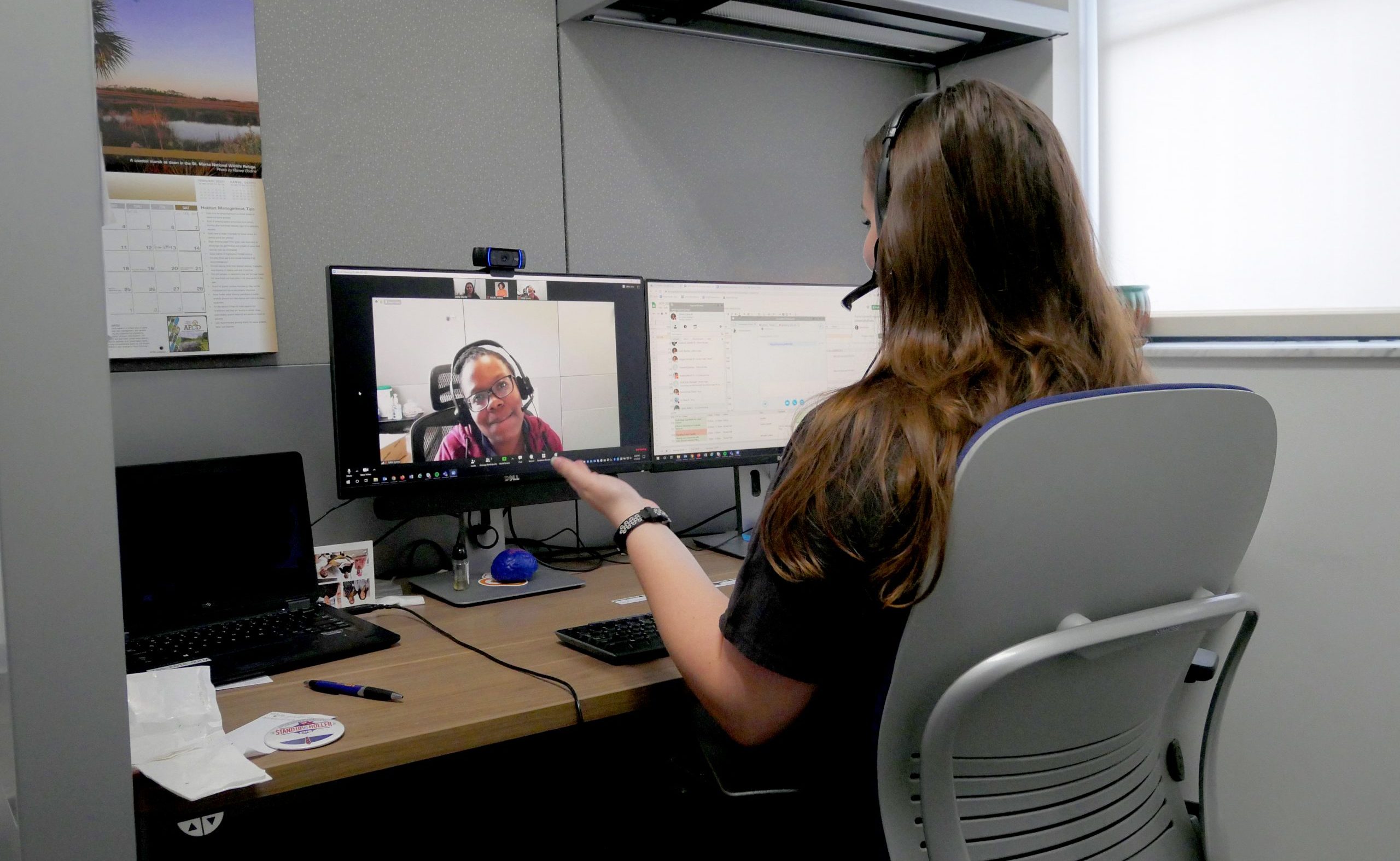
- Lectures can be presented with slides or other digital media
- Students can raise their hands and answer questions using the polling feature
- Students can send a chat message to the entire class, another student, or the instructor
- Breakout rooms support social connection as well as analysis and critical thinking activities
- They can be recorded for the benefit of students who must miss the session
- The auto-captioning accuracy is not sufficient for a disability accommodation, but it may be helpful to other students
Synchronous Challenges
Zoom is fairly intuitive and user-friendly, but it does require a bit of practice to use well. Some other potential issues include:
- It can be tricky to focus on giving a presentation AND watch the chat
- It takes some time to move students into and out of breakout rooms
- Students may not have the bandwidth to support video
- Students may be in a different time zone or have other issues that prevent attendance
- Outages caused by storms or other factors may prevent student attendance
To help students get the most out of synchronous sessions, include social and cooperative learning activities.
Good Practices for Synchronous Sessions
- Provide students with clear information on how to prepare for synchronous activities
- A short quiz can keep students accountable for readings
- Use Perusall to promote pre-class reading
- Allow extra time for group activities
- It takes time to move students in and out of breakout rooms
- Discussion takes longer
- Put a slides into your presentation to remind you to:
- Record the session
- Ask if there are questions
- Use a high-quality noise-cancelling headset/microphone
- Keep checking the chat or ask a TA or student to monitor it for you
- Mute participants in order to reduce feedback noise
- Set up polling questions to help gauge understanding (this has to be done in advance)
- Look at the camera! That is where your students are!
- If you are using a laptop computer, set it up on books or a box so the camera is close to eye level (this avoids the “up the nose” shot)
- Avoid silhouetting yourself by sitting or standing in front of a light source
Asynchronous
Recorded lectures provide students with maximum flexibility. Students who are working or who may be in a different time zone appreciate being able to watch lectures on their own schedule. Pre-recorded lectures can be crafted to communicate in an efficient and engaging manner.
- Lectures can be presented with slides or other digital media
- The recordings can be divided into segments with activities between each session
- Recordings can include guest presenters, demonstrations, and varied locations
- A short cell phone video can be an engaging way to share something interesting with your students
- UF video production services are available to ensure sound and video quality
- A script or outline helps to ensure that important points are covered
- Videos can be Closed Captioned to support all students
Asynchronous Challenges
There are multiple platforms available for self-service video lectures. Zoom, Mediasite, and audio recording in PowerPoint are the most commonly used tools at UF.
- A low-quality webcam or microphone will create a poor student experience
- Remember that recordings should reflect authenticity and don’t have to be perfect
- Video editing and re-recording is time consuming
- Scripted recordings may seem stiff and dull
- It generally takes practice to present well on video
Good Practices for Asynchronous Sessions
- Keep videos short (10 – 20 minutes or use the Mediasite “chaptering” feature)
- Include social learning activities to help students connect with each other and you
- Use a high-quality webcam and a separate microphone (the webcam mic is generally not good enough for a recording)
- Smile!
- Practice your presentation to ensure a smooth delivery
- Don’t fret over small stumbles
- Look at the camera! That is where your students are!
- If you are using a laptop computer, set it up on books or a box so the camera is close to eye level (this avoids the “up the nose” shot)
- Avoid silhouetting yourself by sitting or standing in front of a light source
Video Production Services
It isn’t necessary for every course video to be scripted, edited, and recorded in a studio. However, the technologies and staff support available to UF faculty can put a professional polish on your course materials. Professional videographers can save you a significant amount of time. If your college does not provide video production support, you can request assistance from the Center for Instructional Technology and Training. CITT’s new production facilities in the HUB include: green screen, iPad, lightboard, and teleprompter, as well as field production and a self-service on-demand studio.
References
- Bonafini, F. C., Chae, C., Park, E., & Jablokow, K. W. (2017). How Much Does Student Engagement with Videos and Forums in a MOOC Affect Their Achievement?. Online Learning, 21(4), 223-240.
- Hibbert, M. (2014). What makes an online instructional video compelling? Educause Review.
-
Kizilcec, R. F., Bailenson, J. N., & Gomez, C. J. (2015). The instructor’s face in video instruction: Evidence from two large-scale field studies. Journal of Educational Psychology, 107(3), 724–739. https://doi.org/10.1037/edu0000013

